Master Your Virtual Presence in Google Meet with Webcam Clone
- Akash Verma
- Oct 10, 2023
- 2 min read
In today’s digital-centric work environment, video conferencing tools like Google Meet have become the lifeline of seamless communication. However, there could be instances when attending a Google Meet session in real-time might not be feasible. Imagine a solution that allows your presence to be felt, even when you're momentarily unavailable. Introducing Webcam Clone—an innovative open-source software designed to craft a virtual avatar of you!
Webcam Clone enables you to record a clone video that can substitute for your live feed during meetings. Its versatility extends to numerous video conferencing platforms, including Google Meet.
This guide unfolds the seamless process of creating and deploying your virtual self in Google Meet sessions using Webcam Clone. Ready to dive in? Here we go:
Kickstarting Your Webcam Clone Adventure
Download and Install:
Journey to the official website or GitHub page to download Webcam Clone, compatible with Windows, Mac, and Linux.
Setup as Default Camera:
Launch Google Meet, click on the three vertical dots, navigate to Settings -> Video.
Under the Camera dropdown, choose Webcam Clone. Verify by checking the video preview, then exit settings.

Recording Your Virtual Self for Google Meet
Either host or join a Google Meet session.
Ensure your live feed is functioning properly.
In Webcam Clone, specify your desired Working Directory and Filename for the clone video.
Hit the 'Start Recording' button (bottom left); once the recording initiates, the button will be disabled.
Click 'Stop And Save' (bottom right) when done; your clone video will save in the specified directory and appear in the clone videos list for selection.

One-Click Switch Between Live and Virtual Feeds
Webcam Clone's intuitive design allows for a single-click transition between live and virtual feeds, enhancing your virtual presence.
Utilize the Live Feed and Virtual Feed button (at the top) to effortlessly toggle between feeds during the meeting. The active feed will be highlighted in green.
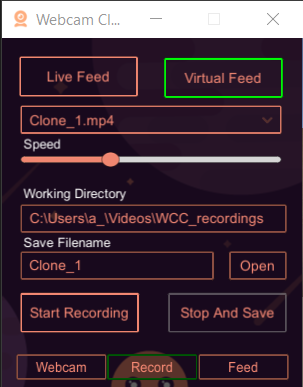
Perfecting Your Virtual Engagement
Master the art of virtual engagement by:
Creating a variety of clone videos showcasing different expressions and gestures.
Judiciously switching between live and virtual feeds to keep the interaction authentic.
Aiming for a clone video duration of 10 to 30 seconds to maintain a natural demeanor.
Conclusion
Webcam Clone transcends being merely a tool; it's a companion for the modern professional navigating through endless Google Meet sessions. Its user-friendly interface and efficiency make it a remarkable addition to your digital arsenal.
Embark on your journey of creating a digital twin by downloading Webcam Clone from the official website or GitHub today!
We hope this guide empowers you to explore the exciting realm of virtual presence Webcam Clone opens up. Feel free to share your experiences or queries in the comments below. Happy virtual cloning!


Comments